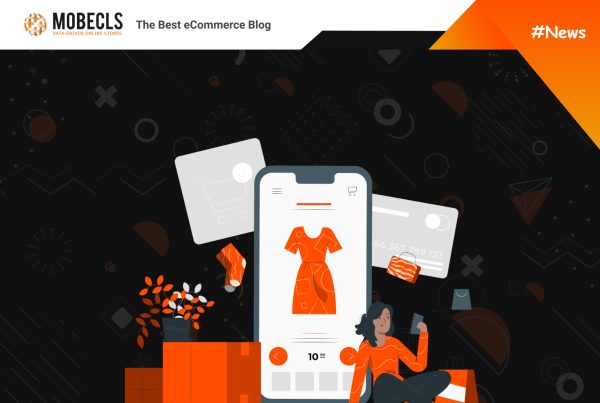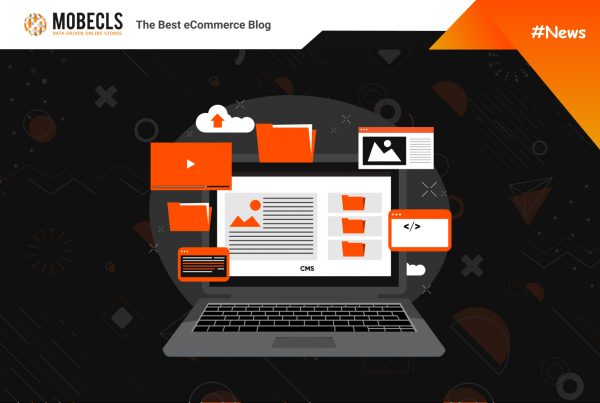Migration to Magento | Adobe Commerce is a big move, and it’s not a cakewalk. You should keep lots of things in mind if you don’t want to lose traffic, sales, and clients. A smooth Magento | Adobe Commerce migration requires a proper SEO transition which is so easy to do wrong. That’s why I’ve prepared a checklist that will help you to complete a painless SEO migration without any traffic losses.
1. List Your Extensions & Customizations
The first thing you should do is to write down all your current third-party integrations and extensions. After that, you should consult with your development agency whether they can be replaced with Magento | Adobe Commerce built-in features or not.
Although almost all extension providers offer their solutions for both platforms, you should test them before the migration. Keep in mind that Magento 1 and Magento 2 are completely different platforms, so some features may be different they were on Magento 1.
Moreover, you should also go through your customizations and figure out which ones you need to migrate. Don’t try to fully re-create your previous store. If some customizations can be mostly replaced by Magento 2 out-of-box features, don’t migrate them.
![]()
Mobecls team offers fixed-price service packages for Magento store support. Moreover, we’ll help you to choose a plan according to your business needs and specifics. The starting price is $2000. You can also select the number of working hours and the range of services. A service package may include updates, the installation of modules, bug fixing, SEO support and many more. Contact us and we’ll help you.
2. Review Website Data
This step is one of the most important. You should be sure that your products and categories pages will migrate properly. Otherwise, you’ll face a huge loss in terms of Search Engine Optimization. Review checklist includes:
- Category & CMS pages descriptions
- URLs
- Meta Titles
- H1s
- Meta Descriptions
After the migration, you should double-check whether all the products along with their images, attributes, alt descriptions, and metadata were transferred correctly. This data can be easily messed up during the migration.
3. Review Tags, XML Sitemap
Check the way your sitemap, canonical, ALT, and hreflang tags are configured. Your products should have canonical tags as well as other CMS pages. Furthermore, all product images should have ALT tags.
If you have a multi-store website with different location targeting, review hreflang tags. They help Google to understand that you have another version of the website. When these tags are configured correctly, the right website’s version will be shown to the right customer group.
When it comes to the XML sitemap, you’ll probably want both to remove some pages from it and add some new ones that weren’t included by default. Discuss it with your developers.
If everything is configured correctly, you should migrate these settings to your new system. If you face troubles with the configuration, you may need to create additional tag templates.
4. Page Redirects
First of all, before the start of your migration, you have to list all your URLs. It’ll help you to migrate them correctly. Pay attention to existing redirects and broken links. Use your sitemap to get all these links, provided it’s generated correctly (it contains product, category, and CMS pages).
Tip: Extensions like Amasty SEO Toolkit allows you to include into sitemap product image URLs.
When you migrate your store to a new platform, you must be sure that all old URLs correspond to URLs on a new website. Otherwise, your customers will face a 404 page which leads to huge traffic loss. The more important thing is that when Googlebot sees 404 pages, it lowers their positions in search results, and then excludes them from the index. Simply put, these pages don’t get any organic traffic from search engines.
If you change your URLs, use 301 redirects. It helps search engines to understand that users who land on an old page should be redirected to a new one. It also informs search engines to pass the advantages of the old page to the new page.
You should save the maximum number of old URLs. Migrate a URL means to migrate exactly the same one. Moreover, make sure that the content of the new page is similar to the old page. If you redirect users from a product page to a home or category page, it’s not what your users expect. Usually, it leads to customers’ frustration. Simply put, if the old page was a product page for T-shirts, the new page should also contain T-shirts.
 Mobecls team provides basic and advanced SEO audits, SEO and performance optimization services. We are SEO-focused development company that specializes in Magento | Adobe Commerce. It means that we know what and how to fix SEO issues, taking into account your UX, Marketing and Business specifics.
Mobecls team provides basic and advanced SEO audits, SEO and performance optimization services. We are SEO-focused development company that specializes in Magento | Adobe Commerce. It means that we know what and how to fix SEO issues, taking into account your UX, Marketing and Business specifics.
5. Pre-Launch Tests
Don’t hurry to launch a new website. First of all, you should scrupulously check everything you’ve done so far. It’d good even to double-check every point from the list once again. This way you’ll have less stress and be confident in launching a migrated store.
Moreover, you should test the speed of your website. Online shoppers want to find and purchase what they want in the quickest way. Even a few seconds of delay may take away your profit.
6. Post-Launch Tasks
When you’ve migrated your store, you have to configure Magento | Adobe Commerce SEO parameters in the admin panel. The first thing you need is to configure a new robots.txt file and generate a new sitemap in your admin area. After that, the search engine crawlers will be able to go through your website and index it.
The next step is to upload your new sitemap to Google Console to track the performance. Make sure that tracking is working properly. Otherwise, you won’t get any insights on your site’s performance.
Magento | Adobe Commerce SEO Guide: Sitemap and Robots.txt Configuration
Crawl your site once again and keep an eye on indexed pages, redirects, performance, keywords and 404 reports via Google Analytics. This way you’ll be sure that everything is alright or timely solve existing SEO issues.