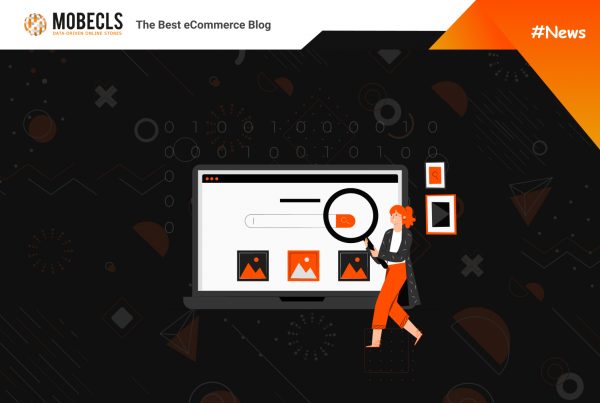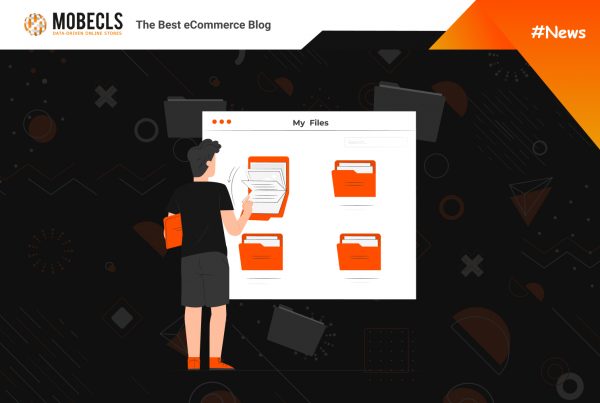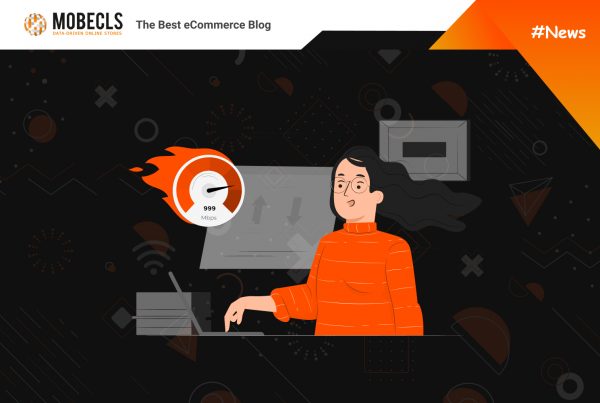There are several popular methods of displaying price at Magento store.
Special price
Open Catalog->Manage Product->Price
- Special Price – the new discount price
- Special Price From Date – when it has to be enabled
- Special Price To Date – when it has to end
- If you won’t specify Special Price From Date and Special Price To Date, the price will be applied permanently.
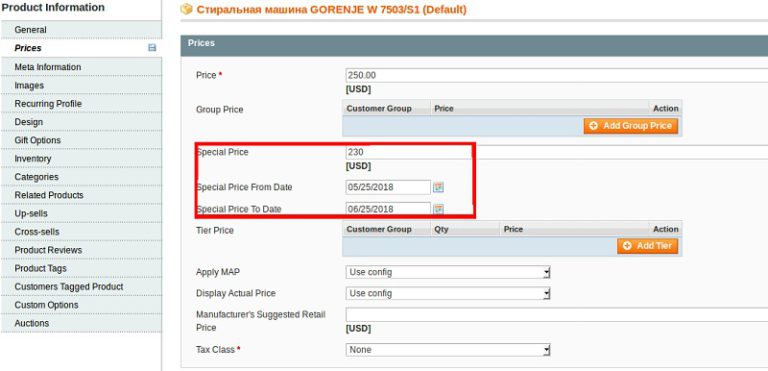
Catalog Price rules
Open Catalog Price Rules Promotions > Catalog Price Rules and press Add New Rule.
You get the form to fill:
- Rule Name – enter the name you want
- Description – describe the rule ( if there is a red mark in front of the option, it has to be filled)
- Status – point Active or Inactive
- Customer Groups – what customers groups that are under the rule
- Websites – if there are several websites, choose where the rule has to be enabled
- From Date and To Date – the period of time for the rule to work
- Priority – add the number to set the priority of the rule in comparison with others rules
At the next step, set the conditions of the rule to be applied. There are lots of variants to do this, I’ll describe a category rule applying. See the screenshot.
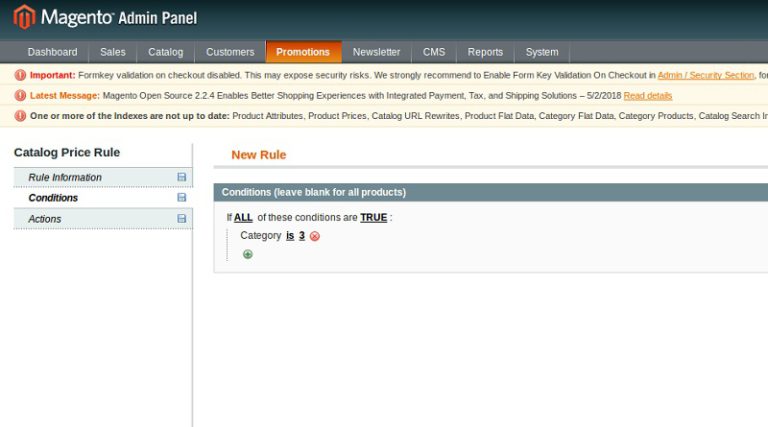
This condition means that the rule is applied to the category with id 3.
Set price conditions in the last one folder Actions:
- By Percentage of the Original Price – minus N% from the original price
- By Fixed Amount – minus the determined amount of the discount
- To Percentage of the Original Price – the final price is N% from the original one
- To Fixed Amount – fixed discount price
- Discount Amount – the difference between original price and the final one
- Enable Discount to Subproducts – if you want to enable the discount on subproducts, choose option yes and set the discount
- Stop Further Rules Processing – this option prevents from applying several discounts to the same product
Press Save 🙂
To enable the rule, don’t forget to click Save and Apply on the rule’s adding page or click Apply Rules in the list of all rules.
Shopping Cart Price Rules
This method is used for applying discount coupons.
Open Promotions > Shopping Cart Price Rules and press Add New Rule. Specify options Rule Name, Description, Status, Customer Groups, From Date, To Date, Priority as it is described in Catalog Price Rules.
- Coupon Code – the code that a user supposed to enter
- Uses per Coupon – the number of times when the code can be applied. If there is no limits, leave the option empty
- Uses per Customer – the number of times when the code can be applied by the same user
- Public In RSS Feed – choose option yes to apply the rule to the published lists in the RSS-channels
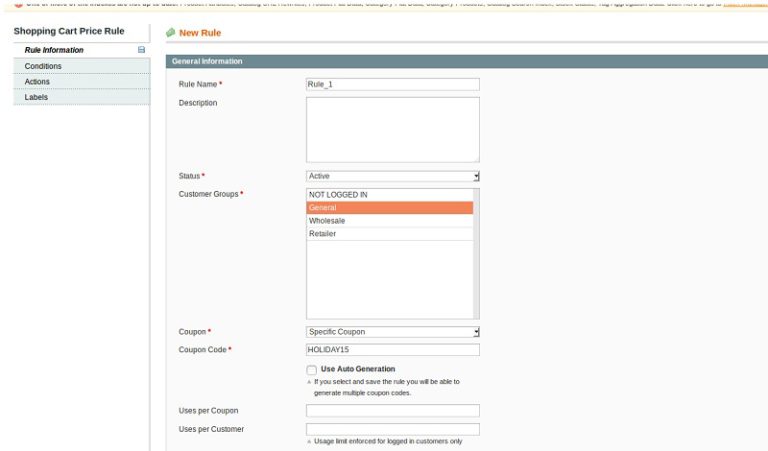
Set the conditions in the next tab (as in the previous case I set category id=3).
The tab Action:
Apply
- Percent of product price discount – minus N% from the original price. The discount will be applied to every selected item in the shopping cart.
- Fixed amount discount – minus the determined amount from the original price. The discount will be applied for every selected item in the shopping cart.
- Fixed amount discount for the whole cart – the discount will be applied for the total price for the order (minus N% from the total price)
- Buy X get Y free – the option specifies the number of the product (X) a customer has to buy to get the number (Y) of products for free
Discount Amount – the difference between the original price and the new one.
Maximum Qty Discount is Applied To – the maximum number of products per purchase for the discount to be applied.
Discount Qty Step (Buy X) – the number of products a customer has to buy to get discount («Buy X Get Y Free»).
Apply to Shipping Amount – the option specifies if the discount can be applied to the shipping price.
Free Shipping – the option specifies if free shipping included in the promotion and if yes, for what products
- For matching items only – free shipping is available for all items when the coupon code rule is applied
- For shipment with matching items – free shipping is available for the items in the shopping cart that are under the rule
- Stop Further Rules Processing – the option specifies if the additional rules can be applied to the purchase. To prevent several discounts applying, choose yes.
Discount Labels
Default Rule Label for All Store Views – the default mark that shows the discount and can be used for all stores types.
Store View Specific Labels – this label identifies the discount for every store type.
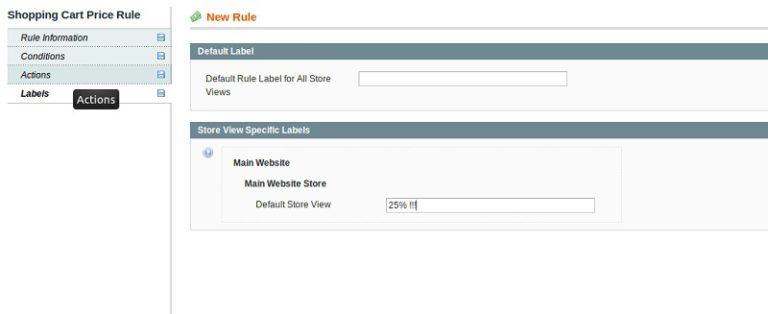
The last thing to do is to enter the coupon code in the option Discount Codes in the shopping cart. You’ve got a discount!
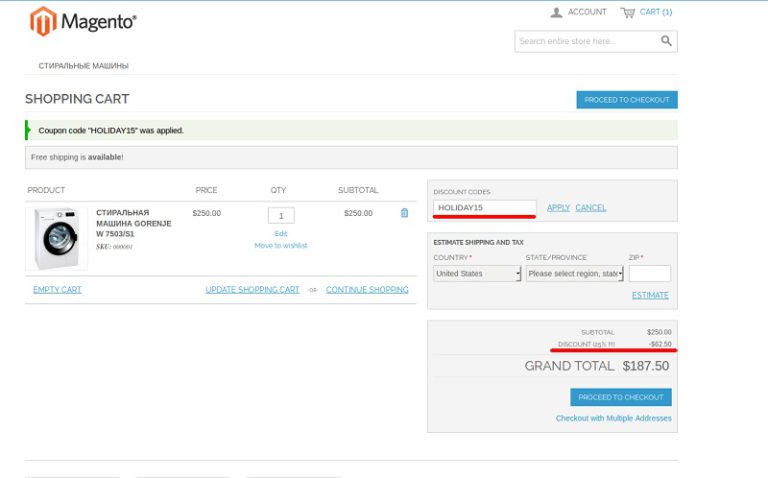
![]()
Mobecls team offers fixed-price service packages for Magento store support. Moreover, we’ll help you to choose a plan according to your business needs and specifics. The starting price is $2000. You can also select the number of working hours and the range of services. A service package may include updates, the installation of modules, bug fixing, SEO support and many more. Contact us and we’ll help you.