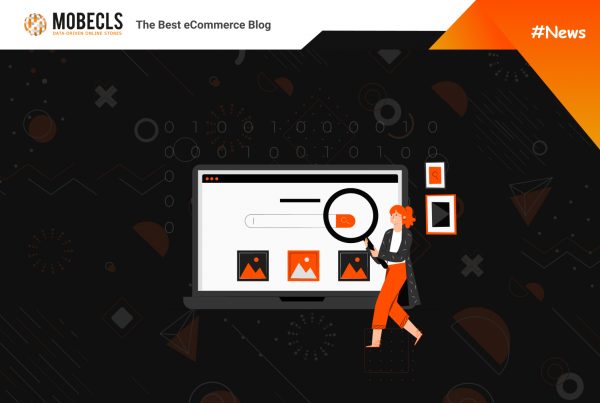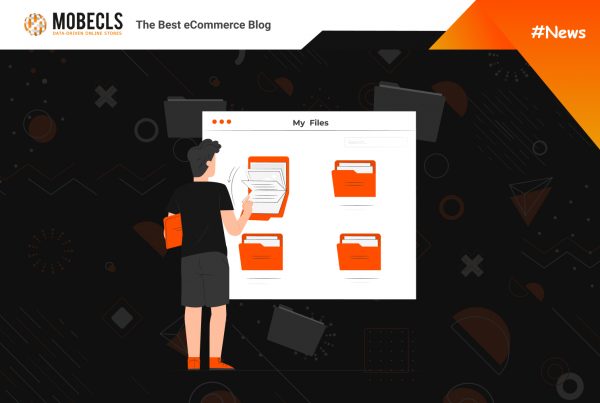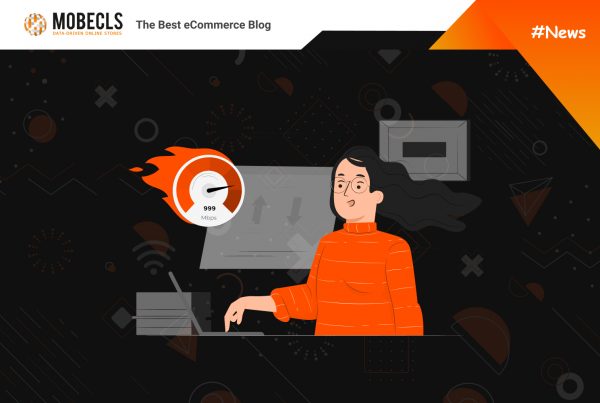Christmas is coming, and it’s the time to get ready for catching as many sales as you can during the last two months of the year. November and December are the months that bring small and mid-sized online businesses 20 – 40 % of their yearly sales. If you want to succeed during this period, you need a well-planned and configured promotional campaign.
Are you ready for Christmas sales 2020? Don’t worry if the answer is no. Fortunately, Magento | Adobe Commerce provides solid default promo and coupon features. Today, I’ll share with you the best of them and show how to configure your Christmas promotional campaign to do the best during the holidays.
Buy X Get Y Free
There are no doubts that customers like freebies. That’s why BOGO (buy one get one) offers work well, pushing customers to add products to their carts. November and December are the best time to use this promotion, and numerous brands are already catching sales with it.
For example, a clothing retailer Men’s Wearhouse offers one free suit or sport coat when buying a suit.
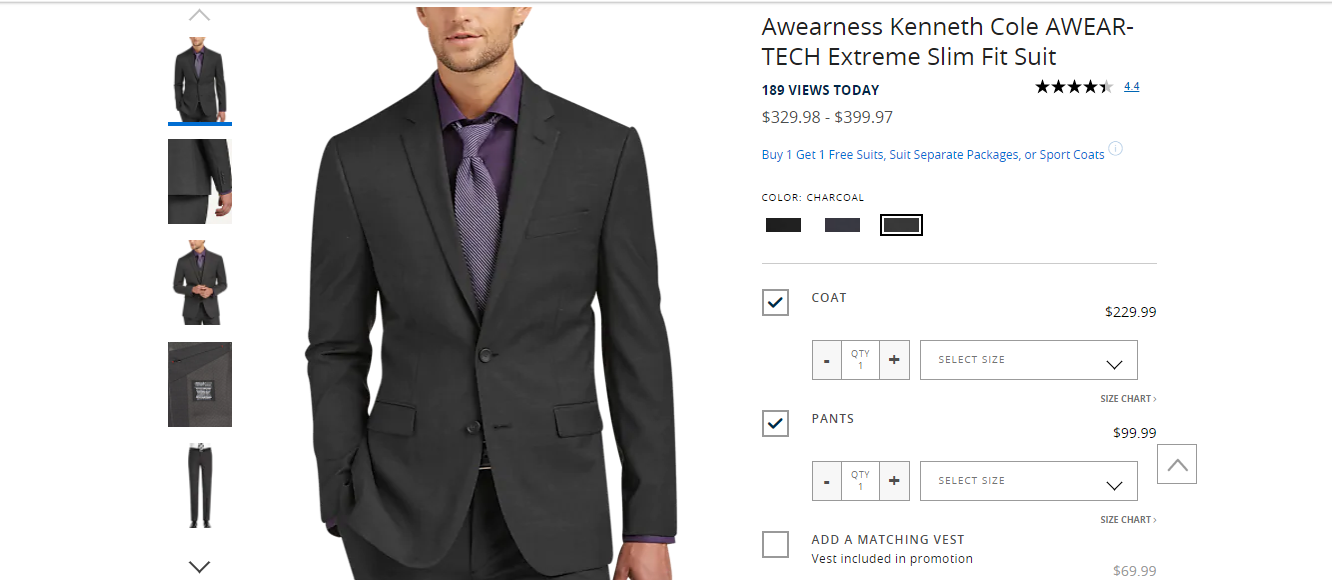 ©Men’s Wearhouse
©Men’s Wearhouse
You can also use BOGO offers to promote your products by offering product samples. This tactic works best for online stores that sell health and body care products, perfumes, etc. Offering free samples when buying something allows customers to try your other products, which may push them to come back to your store again.
For example, Bliss, a body care products retailer, besides offering one free item when buying two products also offers free product samples.
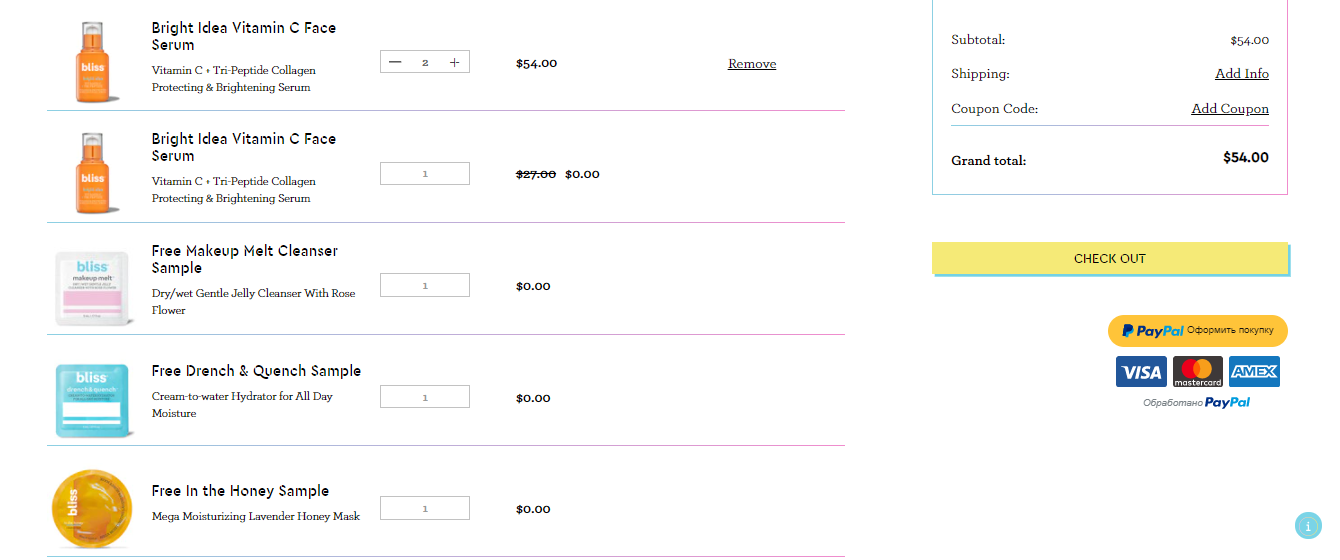 ©Bliss.com
©Bliss.com
Buy X Get Y Configuration
X is one and the same SKU. Simply put, customers get a free item when they buy X the same items.
Step 1. Create a Cart Price Rule
Tap Marketing on the admin sidebar > Cart Price Rules > Add New Rule > Fill in the needed fields
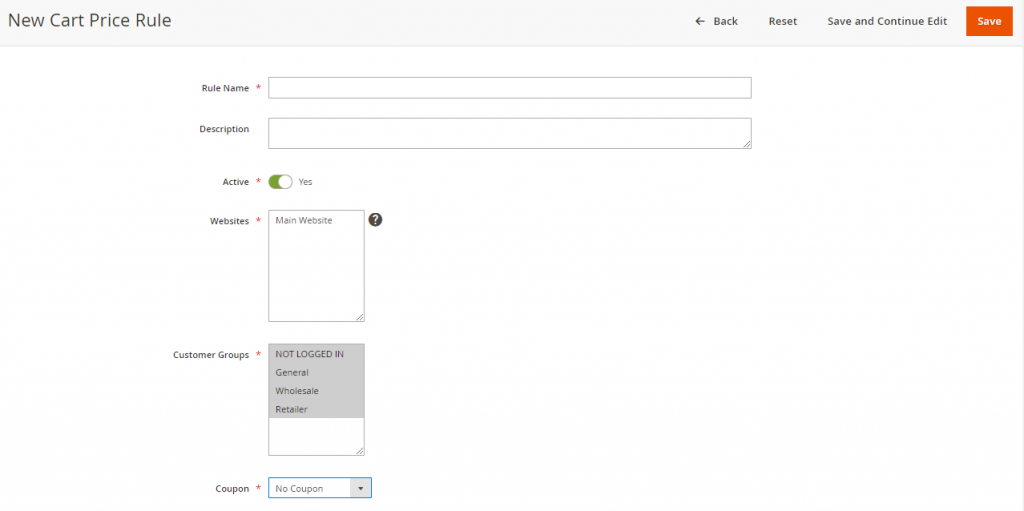 Step 2. Define the Conditions
Step 2. Define the Conditions
On the Conditions tab, you’ll see the statement “If ALL of these conditions are TRUE”. This statement has two bold links you can edit which are “ALL” and “TRUE”.
The ALL link has two options: ALL and ANY.
The TRUE link has also two options: TRUE and FALSE.
If you want to apply conditions for all products, leave the conditions blank without editing.
Tap the Add icon to set conditions:
- Product attribute combination
- Product subselection
- Conditions combination
- Cart Attribute
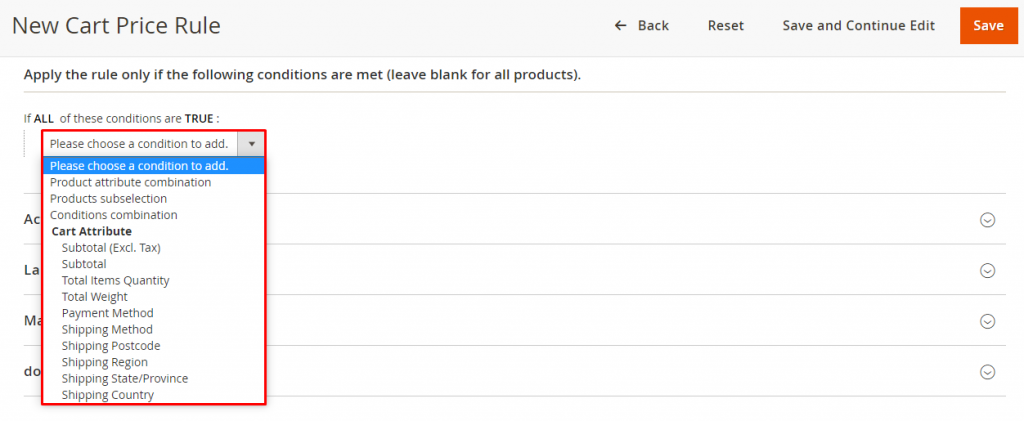 You can add as many conditions as you need by clicking the Add icon. If you need to delete some of them, press the Delete icon.
You can add as many conditions as you need by clicking the Add icon. If you need to delete some of them, press the Delete icon.
Step 3. Define the Actions
Expand Actions > in the Apply field Choose Buy X get Y free > enter the number for Discount Amount > set Maximum Qty Discount is Applied To (the number of items for the discount) > set Discount Qty Step (Buy X)
For example, if you want to set Buy 2 Get 1 Free, with no maximum of free items allowed, set Actions this way:
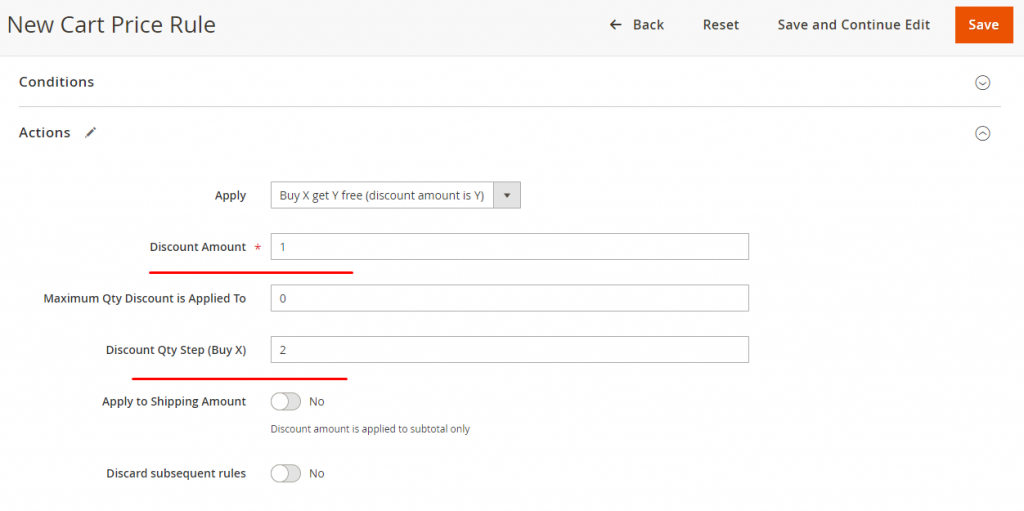 Here’s one more example. You want to offer Buy 5 Get 2 Free promotion with a maximum of 4 free items allowed, use the formula (X+Y) * (M/Y) to calculate the correct value for the Maximum Qty Discount.
Here’s one more example. You want to offer Buy 5 Get 2 Free promotion with a maximum of 4 free items allowed, use the formula (X+Y) * (M/Y) to calculate the correct value for the Maximum Qty Discount.
X = The number of items to purchase to get the discount.
Y = The number of free items for the customer.
M = Maximum number of free items allowed.
If your promotion is Buy 5 Get 2 Free, your formula is (5+2) * (4/2) = 14.
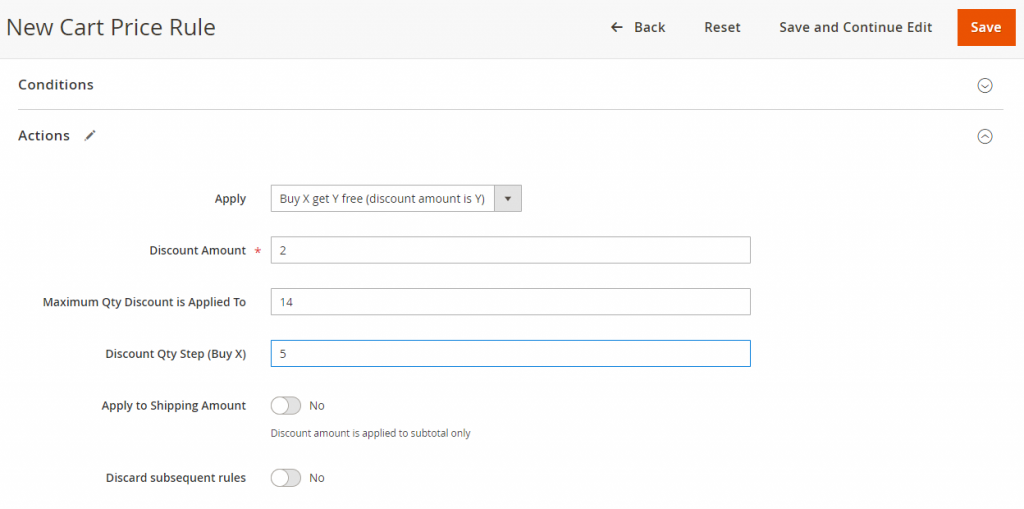 If you want to limit free products to categories A, B, C you need to set the conditions as below picture:
If you want to limit free products to categories A, B, C you need to set the conditions as below picture:
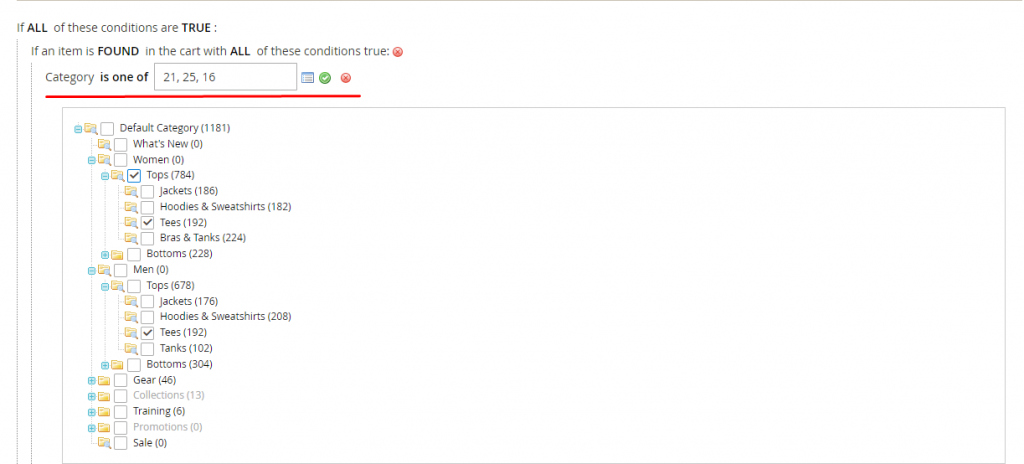 You can also limit free products from any category A, B, C.
You can also limit free products from any category A, B, C.
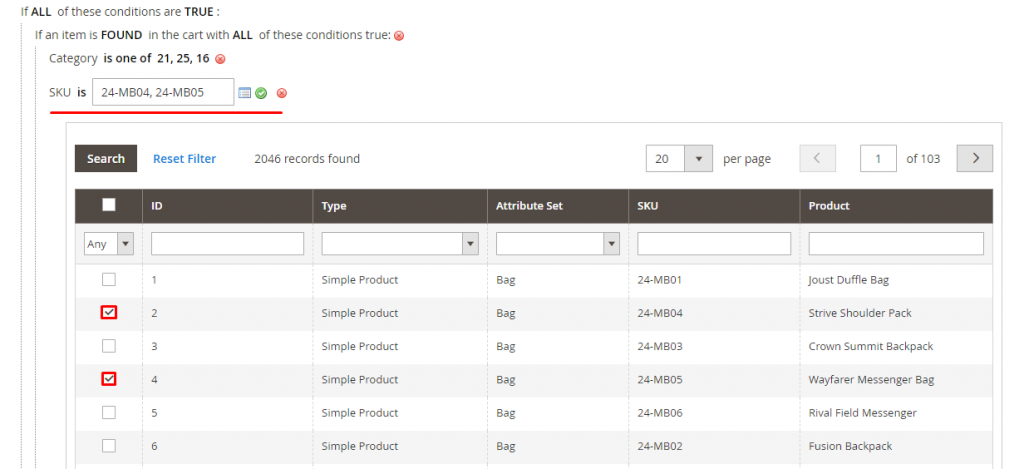 Step 4. Complete Labels
Step 4. Complete Labels
Labels tab > enter the text in the Default Rule Label for All Store Views field > set labels for each store views under Store View Specific Labels
Step 5. Save and Test the Rule
On average, it takes an hour to make the new rule available. It depends on your installation’s cron configuration. Don’t forget to test your rule to make sure it works correctly.
Subtotal Discounts
You may use Magento | Adobe Commerce Cart Price Rules to offer a percentage discount based on a purchase of over $X dollars.
X% off all Y (category) over $Z dollars
In the following example, I’ll show you how to create a 15% discount on purchases over $100.00.
Subtotal Discounts Configuration
Step 1. Create a Cart Price Rule
Tap Marketing on the admin sidebar > Cart Price Rules > Add New Rule > Fill in the needed fields
Step 2. Set Conditions
1. Expand the Conditions section > tap Add > choose Product Attribute Combination
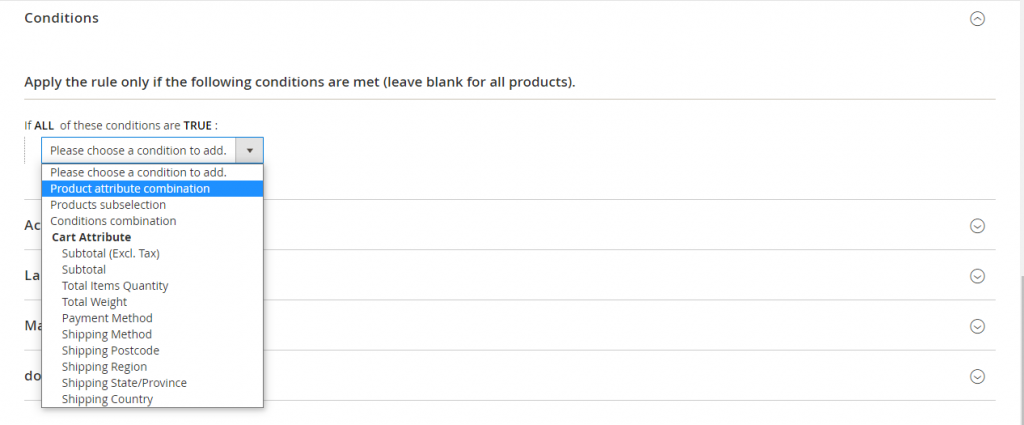 2. Tap Add > choose Category in the list under Product Attribute
2. Tap Add > choose Category in the list under Product Attribute
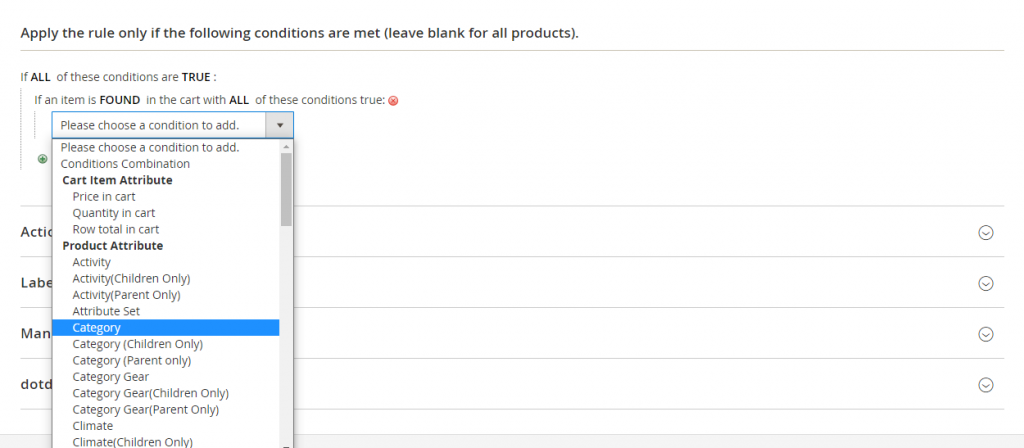 3. Click (…) to display additional options > tap the Chooser button > mark the necessary categories you want to include > press Enter
3. Click (…) to display additional options > tap the Chooser button > mark the necessary categories you want to include > press Enter
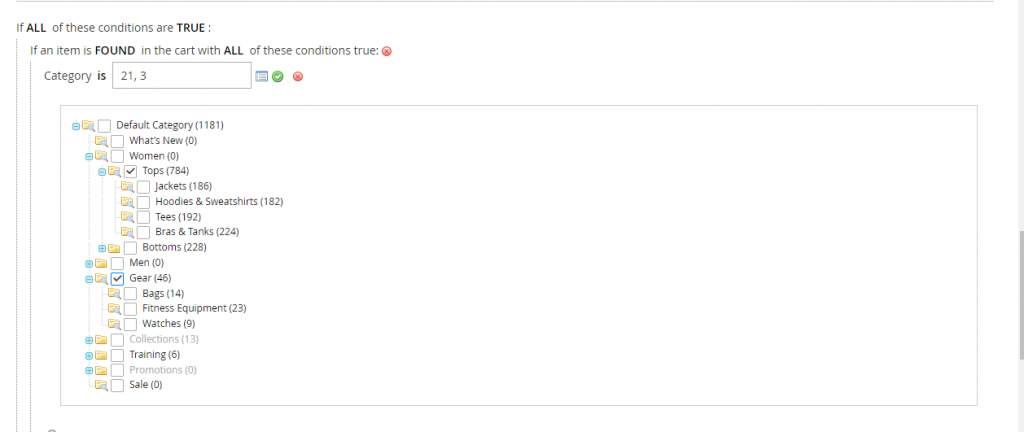 4. Tap Add at the beginning of the new line > choose Subtotal in the list Cart Item Attribute > click the is link and choose “greater than” > click (…) and enter the amount that the Price in Cart must be to meet the condition (e.g. 100).
4. Tap Add at the beginning of the new line > choose Subtotal in the list Cart Item Attribute > click the is link and choose “greater than” > click (…) and enter the amount that the Price in Cart must be to meet the condition (e.g. 100).
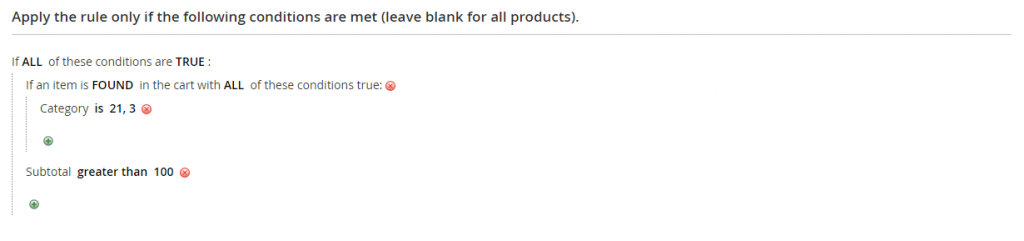 5. Save and Continue Edit
5. Save and Continue Edit
Step 3. Define the Actions
1. Expand the Actions section and do the following (keep in mind that we’re creating a 15% discount on purchases over $100.00):
A. Set Apply to “Percent of product price discount”.
B. Enter the Discount Amount. For example, enter 15 for a fifteen percent discount.
C. Set Discard subsequent rules to “Yes” to prevent additional promotions from being applied to the purchase.
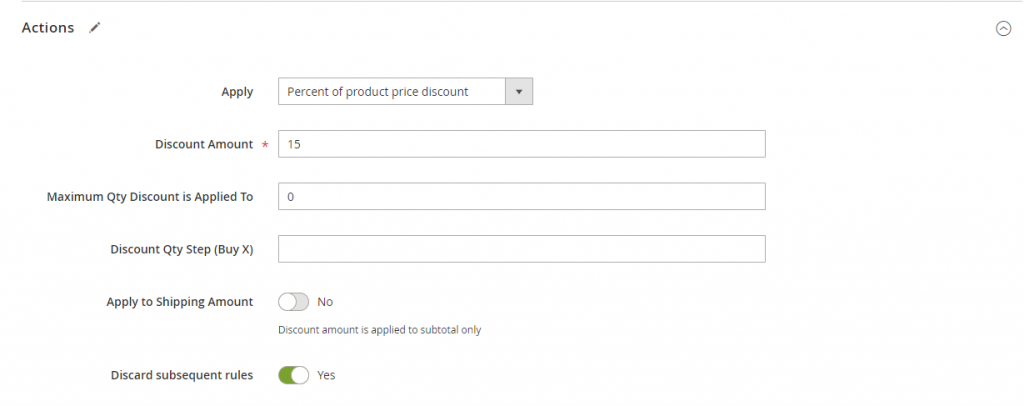
2. Tap Save and Continue Edit, complete the rule as needed.
Step 4-5. Complete the Label and Save the Rule
See Step 4 and 5 in the paragraph Buy X Get Y Free.
Need Custom Promo Rules for Your Store?
Coupon Codes
Coupons are a must-have for any holiday promo campaign. Usually, coupons are applied when customers meet a set of conditions of your Cart Price Rule. You can create coupons for specific customer groups, for customers who purchase items over a certain amount, etc. You can send coupon codes by email, include them in newsletters, catalogs, and advertisements. Also, you can create in-store coupons with QR codes linking to product pages.
Coupon Codes Configuration
Method 1: Create a Specific Code
1. Create a cart price rule (follow the instruction in the paragraph Buy X Get Y Free)
2. On the General Information page, set Coupon to “Specific Coupon”
A. Enter a Coupon Code, available formats are numeric, alphanumeric, or alphabetical.
B. If you want to limit the number of times a customer can use a coupon, complete Uses per Coupon and Uses per Customer fields.
C. Leave these fields blank for unlimited uses.
D. If you need to make the coupon valid for a period of time, complete the From and To dates. If you leave these fields blank, the rule never expires.
3. Complete the cart price rule as needed.
Method 2: Generate a Batch of Coupons
1. Create a cart price rule.
2. Under Coupon Code, mark the Use Auto Generation checkbox.
3. Enter the number of Uses per Customer to limit the number of times each customer can use the coupon.
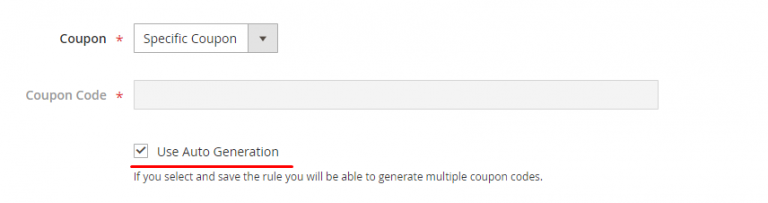 4. Expand the Manage Coupon Codes section:
4. Expand the Manage Coupon Codes section:
A. In the Coupons Qty field, enter the number of coupons that you want to generate.
B. Enter the Code Length, not including the prefix, suffix, or separators.
C. Set the Code Format to one of the following: alphanumeric, alphabetical, numeric.
D. (Optional) Enter a Code Prefix (added to the beginning of the code).
E. (Optional) Enter a Code Suffix (added to the end of the code).
F. (Optional) In the Dash Every X Characters field, enter the number of characters between each dash (e.g. is the code is twelve characters long, a dash between every four characters will look like this: XXXX-XXXX-XXXX).
5. Tap Generate
Top Promo Extensions for Magento | Adobe Commerce
Magento | Adobe Commerce has one of the best default marketing functionality among all eCommerce platforms. However, all of them are rather basic. That’s why I want to point out some cool extensions for Magento to run better holiday promotional campaigns.
Marketing Solution by Mageplaza
Marketing Solution is an all-in-one pack that assists online retailers to run marketing campaigns more effectively. Here’s a list of some of its features:
- Auto-generated coupons based
- Countdown timers
- Well-designed banners to attract customers
- Rewards point programs
- Loyalty programs
- Affiliate programs
- Social share buttons
From my point of view, the best features of this extension are:
- Tier Programs. These programs allow customers to get special benefits upgrading their “profiles” to the next level. The higher the loyalty level, the better the rewards customer receive.
- Even-based programs. Reward customers on special occasions. For example, you can offer a gift for the 100th customer in December or for customers who spent $1000 at your store this year.
- Affiliate programs. Motivate your customers to refer your store to their friends
With the help of these features, you can easily boost customer motivation, brand loyalty, and expand brand awareness.
Loyalty Program for Magento by Aitoc
If you don’t need an all-in-one marketing pack but want to enhance default Magento | Adobe Commerce promo capabilities, consider the Loyalty Program extension by Aitoc. A loyalty program is one of the best ways to nurture brand loyalty and make customers coming back to your store by offering exclusive discounts and coupons.
This is how you can use this extension:
- Reward customers basing on their activity/membership age;
- Give special discounts on customers’ birthdays;
- Offer special discounts to users based on gender prior to holidays or special days;
- Give higher discounts for bigger average checks;
- Create tiered rewards based on the average check, spendings, number of orders, etc.;
Moreover, the extension includes tools for deciding which orders to take into account in your loyalty program and explaining loyalty program rules on dedicated pages.
Need Help With Installation?