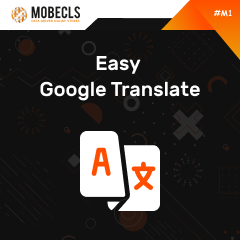Please contact us and we will send you this extension
Easy Google Translate Extension
Review
-
45 websites have installed
-
Extension package for Magento 1.6
-
Provided as it is. No support.
Google Translate Module Features
- choose the design of links (flag images or drop-down)
- supports more than 50 languages
- translates the content of the whole store
Manual
- Go to Google Translate and click the Website Translator setup wizard.
- Specify the URL of your website and default language.
- Click “Next” and choose the languages, that you would like to use at your website.
- IMPORTANT: In the “The display mode” field select “Only dropdown”.
- Click “Get the code”.
Set Flag Icons:
Add in the <default> tag of googlewebtranslator.xml file this code (it commented out)
Remove Flag Icons:
To remove top bar, add css to your style.css file or any existing css file
.goog-te-banner-frame.skiptranslate {display: none !important;} body { top: 0px !important; } </b>
P.S.
if your developer will need to make any changes at design, or set up language selectors in any other place – please, take a look at magenmagic/googlewebtranslator/links.phtml. And to set it up in any template you will have to use this part of code: <getChildHtml(‘gwt_links’) ?>
Magento | Adobe Commerce Translations Terms
Translation Dictionaries
Translation dictionary is a comma-separated value (.csv) file with at least two columns: the original phrase and a translation of that phrase in another language. An example of English to German translation:
- “Add to Cart”,”Zum Warenkorb hinzufügen”
- “Add to Compare”,”Hinzufügen um zu vergleichen”
- “Add to Wishlist”,”Zum Wunschzettel hinzufügen”
- “Additional Product Info”,”Zusätzliche Angaben zum Produkt”
Magento translates words and phrases when all of the following conditions are met:
- The Magento code base has the necessary translation dictionaries for a language.
- This language is configured by the store administrator to be used in specified scope
Language Packages
A language package is a collection of translation dictionaries. Language packages allows merchants to translate any or all words and phrases in Magento | Adobe Commerce stores (you can translate a particular component—like a module or a theme—using a translation dictionary). Moreover, you can both create your own packages or use the existing ones. It’s possible to download the packages from GitHub or Crowdin.
To create a language package you need to:
- collect and translate words and phrases
- run the language package command
- create directories and files
- configure multiple packages for a language (if applicable)
- run the language package command
If you need more info, check Magento | Adobe Commerce DevDocs Translation dictionaries and language packages
Magento | Adobe Commerce Translation Methods
1. Inline Translation
You can use the Translate Inline tool in a developer mode. When this mode is activated, any text on the page that can be edited is outlined in red. You can easily edit field labels, messages and other text throughout storefront and Admin (e.g., My Account, My Wishlist, My Dashboard, etc.).
Pros:
- Non-technical translation method
- Easy to add new translations
- Apply translations as a default value for all stores or a specific store view
Cons:
- Time-consuming method if you have a lot of changes
2. Module Translation
With this method, translation will be applied to Default Config (all stores).
For example, here’s the path to the module translation file for the Mage Catalog module:
app/locale/en_US/Mage_Catalog.csv
Sometimes some translations of the core or a third party module may have to be changed. In such a case, editing files is never recommended.
Pros:
- Beneficial when it comes to adding a translation file to your own module, the core or a third party module.
Cons:
- Extremely tech-savvy method
3. Theme Translation
The theme translation method enables you to add a translation only to a specific theme.
Example theme translation dictionary
Pros:
- It’s the best solution for making changes only in a specific/current theme
Cons:
- It’s the worst approach if you have a lot of themes for your store/devices/websites and you need to introduce the same changes everywhere